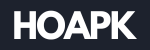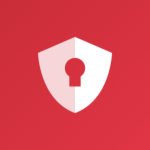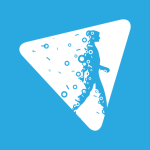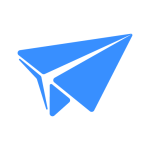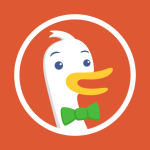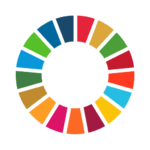Samsung Smart Switch Mobile APK for Android Download
3.7.51.7Developer
Samsung Electronics Co. Ltd.Released on
Apr 17, 2013Updated
Nov 19, 2023Size
34.57 MBRequirements
4.0Downloads
100,000,000+Get it on
Images
Description
Samsung Smart Switch Mobile APK offers you the convenience of transferring your contacts, music, photos, calendar, text messages, device settings, and more to your new Galaxy device. This powerful tool ensures a smooth transition, allowing you to effortlessly migrate your important data.
Additionally, Smart Switch provides valuable assistance by suggesting your favorite apps or recommending similar ones available on Google Play.
Who Can Transfer?
For Android Owners:
- Wireless transfer: Android 4.0 or higher
- Wireless transfers from a compatible Android device to a Galaxy device: Android 4.0 or higher (Note: Non-Samsung devices with Android versions below 6.0 can only connect with Galaxy devices that support a mobile AP.)
- Wired transfer: Android 4.3 or higher, charger cable, and a USB connector
For iOS Owners:
Choose the option that suits you best:
- Wired transfer from your iOS device to your Galaxy: iOS 5.0 or above, iOS device cable (lightning or 30 pin), and a USB connector
- Import from iCloud: iOS 4.2.1 or higher and Apple ID
- PC/Mac transfer using iTunes: Smart Switch PC/Mac software – Get started at http://www.samsung.com/smartswitch
For Windows Mobile Owners:
- Wireless transfers: Windows OS 10 (Note: For detailed instructions and further information, visit http://www.samsung.com/smartswitch)
What Can Be Transferred?
Smart Switch allows you to transfer various types of data, including:
- Contacts, calendar (device content only), messages, photos, DRM-free music (not supported for iCloud), DRM-free videos, call logs, memos, alarms, Wi-Fi settings, wallpapers, documents, app data (Galaxy devices only), and home layouts (Galaxy devices only)
- To send app data and home layouts, upgrade your Galaxy device to M OS (Galaxy S6 or higher)
Which Devices Are Supported?
Smart Switch supports a wide range of devices, including:
- Galaxy devices: Recent mobile devices and tablets (from Galaxy S2) (Note: For Galaxy S2, compatibility issues may arise with older OS versions. If your S2 doesn’t work properly, consider updating the firmware)
- Other Android devices: HTC, LG, Sony, Huawei, Lenovo, Motorola, PANTECH, Panasonic, Kyocera, NEC, SHARP, Fujitsu, Xiaomi, Vivo, OPPO, Coolpad (DazenF2), RIM (Priv), YotaPhone, ZTE (Nubia Z9), Gionee, LAVA, MyPhone (My28s), Cherry Mobile, Google (Pixel/Pixel2)
(Note: Smart Switch may not be compatible with certain devices due to compatibility limitations)
Please Note:
- To transfer data, both devices must have a minimum of 500 MB free space in their internal memory.
- If using a wired connection, your device must support the ‘Transferring media files (MTP)’ USB option to enable content transfer.
- If you experience frequent disconnection from the wireless network with a non-Samsung device, navigate to Advanced Wi-Fi settings and disable the “Wi-Fi initialize” and “Disconnect low Wi-Fi signal” options before attempting again. (These options may vary depending on your device manufacturer and OS version.)
App Permissions
To provide the app service, Smart Switch requires certain permissions:
- Phone: Used to confirm your phone number
- Call logs: Used to transfer call log data
- Contacts: Used to transfer contacts data
- Calendar: Used to transfer calendar data
- SMS: Used to transfer SMS data
- Storage: Used to save files necessary for data transfer
- Microphone: Used for high-frequency audio when searching for Galaxy devices
- Bluetooth: Used to search for nearby Galaxy devices using Bluetooth
- Location: Used to connect to devices via Wi-Fi Direct, making your location available to nearby devices
If your system software version is below Android 6.0, please update the software to configure app permissions. Previously granted permissions may require resetting in the Apps menu of your device settings after the software update.
What's new
If you can't download, you can open Smart Switch from device's Settings menu (Settings > Accounts and backup > Smart Switch).